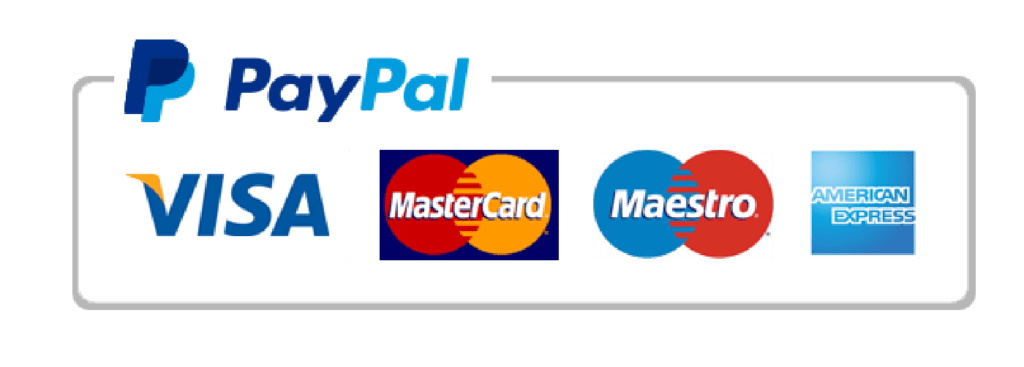Neo4K Installation Guide
Download Links for Neo4K
Neo4K is a powerful streaming service offering high-definition content on a variety of devices. In this guide, we’ll walk you through the installation process for Neo4K on several platforms. The first step is to download the correct version of Neo4K for your device. Below are the download links for each version of Neo4K:
- NEO 4K PRO: Download
- NEO 4K VOD: Download
- NEO 4K TiviMate: Download
- NEO 4K XC: Download
- NEO 4K+: Download
- NEO 4K P: Download
Once you have selected your version, proceed to the next steps to install Neo4K on your device.
How to Install Neo4K on Different Devices
Neo4K is compatible with several platforms, including Windows, macOS, Smart TVs, and more. Follow the steps below for installation instructions specific to your device.
On Windows
To install Neo4K PRO on a Windows device, follow the steps outlined below:
First, download the installer for Windows: Download NEO 4K PRO (Windows)
- Click on the link above to download the installer file.
- Once downloaded, locate the file in your downloads folder and double-click it to start the installation process.
- Follow the on-screen instructions to complete the installation. You may need to allow permission for the installer to make changes to your computer.
- Once the installation is complete, you will see the Neo4K icon appear on your desktop. Double-click the icon to open the app.
- If you encounter any issues during installation, make sure that your system meets the minimum requirements for Neo4K and that you have sufficient storage space.
- If the app fails to launch, try restarting your computer and opening the application again. You can also check the Neo4K support page for troubleshooting tips.
On macOS
If you’re using a macOS device, follow these instructions to install Neo4K:
Download the macOS version of Neo4K here: Download NEO 4K PRO (macOS)
- Click on the download link to get the .dmg file.
- Once the file has been downloaded, open it to mount the installer disk image.
- Drag the Neo4K application to the Applications folder to install it.
- Once the installation is complete, go to your Applications folder and double-click on the Neo4K app to open it.
- If your macOS security settings prevent the installation, you may need to adjust your security settings to allow apps downloaded from the web.
On Smart TVs (via 4K PLAYER SMART TV)
Neo4K is also available on Smart TVs. To install Neo4K via the 4K PLAYER SMART TV app, follow these steps:
- Download the app from the following link: Download Link
- Once the app is downloaded, open it on your Smart TV. If prompted, follow the on-screen instructions to complete the installation.
- If you’re unable to download or install the app directly from your TV, try visiting the Neo4K website or using the app on another device to generate a QR code that can be scanned with your TV’s camera for easy installation.
If you experience any issues with installation on a Smart TV, check your TV’s compatibility with third-party apps or contact customer support for guidance.
Additional Platforms
Neo4K may also be compatible with other platforms, such as streaming devices, Android TV, and more. For detailed instructions specific to your platform, please consult the official Neo4K documentation or visit the support page on their website.
Troubleshooting and Common Issues
While installing Neo4K, you may encounter some common issues. Below are a few troubleshooting tips to help resolve them:
App Not Launching
If the Neo4K app does not launch after installation, here are a few steps you can take:
- Restart your device and try opening the app again.
- Ensure that your device’s operating system is up-to-date with the latest security and software updates.
- If you are on Windows, try running the app as an administrator by right-clicking the icon and selecting “Run as Administrator.”
- For macOS users, check your Security & Privacy settings to ensure that the app is not being blocked from opening.
Connectivity Issues
If you experience slow streaming or buffering, check your internet connection:
- Ensure that your internet connection is stable and fast enough for high-definition streaming.
- If using Wi-Fi, try connecting via Ethernet for a more stable connection.
- Consider using a VPN if you are located in a region with restricted access to Neo4K services.
App Crashing or Freezing
If the app crashes or freezes during use, try the following:
- Clear the app’s cache and data, especially if you’re using it on a mobile device or Android TV.
- Reinstall the app by deleting it and downloading the latest version from the official Neo4K website or app store.
- If the issue persists, check the Neo4K support page for known bugs or contact customer service for assistance.
Conclusion
Neo4K is a versatile streaming platform that allows you to enjoy high-definition content on a variety of devices. By following the installation instructions provided in this guide, you should be able to get Neo4K up and running smoothly. If you run into any issues, refer to the troubleshooting section for solutions or visit the Neo4K support page for further assistance.
We hope you enjoy your streaming experience with Neo4K! Feel free to share your feedback or any additional tips with the community.
Contact Us
If you have any questions or need further assistance with the installation of Neo4K, please don’t hesitate to reach out to us. Visit our Contact Us page for support.